Help : Rotating and Flipping
Rotating and Flipping
When you're designing a modular font you will often find elements repeating themselves in different orientations. The rotation and flipping commands are useful in working with such elements.
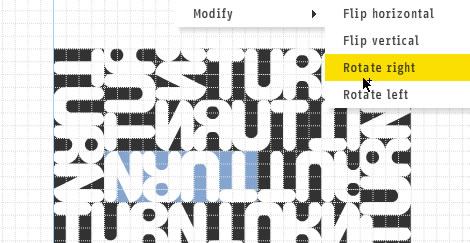
These commands are found in the menu under "Modify". There are keyboard shortcuts for all of them.
If you have an active selection, the rotation and flipping commands will apply to that selection, otherwise the whole letter will be transformed.
Gotchas
Rotation and flipping is very straightforward, but there are a couple of things you may stumble across when working with rotated or flipped bricks.
Gotcha 1: Transformations and Stacks/Composites don't mix
Trying to create brick stacks or composite bricks using transformed (rotated or flipped) bricks is confusing. When you create either a stack or a composite these transformations are removed. This isn't a bug, it's just the way things are. To avoid confusion, only create bricks stacks or composite bricks using bricks which have not been transformed.
Gotcha 2: Careful with global replacements

As you can see from the picture, this is a little complicated.
In the top row "CASE 1", a letter "A" has been built using a square brick and two different triangles from "All Bricks". If you replace one of these triangles with a quarter-circle in the brick palette using the brick swapping technique, only one brick is replaced.
In "CASE 2", an identical-looking letter has been built using just one triangle brick, The triangle has been flipped horizontally to complete the design. The flipped bricks are highlighted in yellow. If you swap the same triangle for the same quarter-circle in this case, all triangles will be replaced, including the flipped ones.
Please contact us if you can’t find the information you’re looking for here.

